Managing Social Media Accounts and Email After a Loved One has Passed
Social media has become a big part of our lives today. We are able to keep in contact with family and friends, view posts and pictures, and even maintain a professional business profile online. It is more than likely that your loved one is active on several social media platforms and here are some of the more common platforms and instructions with managing them and deactivating accounts after a loved one has passed:
Facebook:
- Click the account menu at the top right
- Select “Settings”
- Click “Security” in the left column
- Choose “Deactivate Account” – then follow the steps to confirm
Memorialize: You have to have proof of death for the account holder (Death Certificate) – and submit a request to Facebook.
- Log into your loved one’s LinkedIn account
- Put the cursor over the profile picture in the top right corner
- Go down and click on “Privacy and Settings”
- Re-enter the password if required and click “Account” on the left
- Click “Close Account”
- Confirm deletion of account
- Go to account settings & click on “Deactivate account” at the bottom of the page
- Read over the deactivation information and click “okay”
- Enter the password when prompted to verify the deactivation
Note: The deletion of the account can take up to 30 days as stated in the Privacy Policy. Also, content may still appear in Google and Bing after the deactivation which Twitter has no control over.
Depending on the provider your loved one has an email with, the process can vary. Here are the steps to a few of the common email platforms:
Hotmail or Outlook
- Log in to the account
- Click the account holder name at the top right
- Click Account Settings
- Click on Manage Advanced Security
- You will be brought to a Security Setting Page where you can then click Close Account
Note: You may be asked to verify your identity with a code that will be emailed to an alternate email address.
Gmail
1. Sign into the Google account
2. Look for the email address in the top right-hand corner
3. Click Data tools at the top
4. In the Data tools box, select Delete products
5. Select Remove Gmail permanently
6. Confirm the deactivation
7. Review the confirmation
To obtain access to these accounts you will need login information. If your loved one has not left you with this information you can contact the social media platform directly to gain access and deactivate or memorialize their accounts.
Remember to save all information or photos that you wish to keep before deactivating because a deactivation will permanently remove everything. If you would like some advice or wish to speak to our professionals here at, Arbutus Funeral Home, you can contact us here and we will be happy to help.
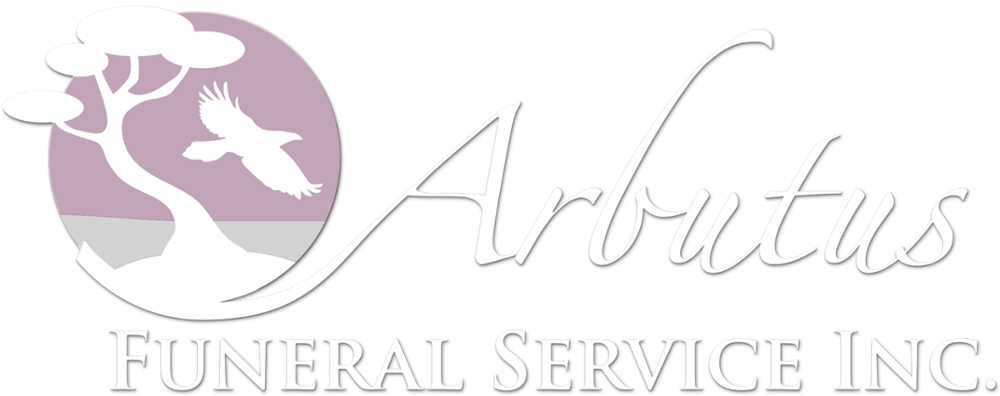

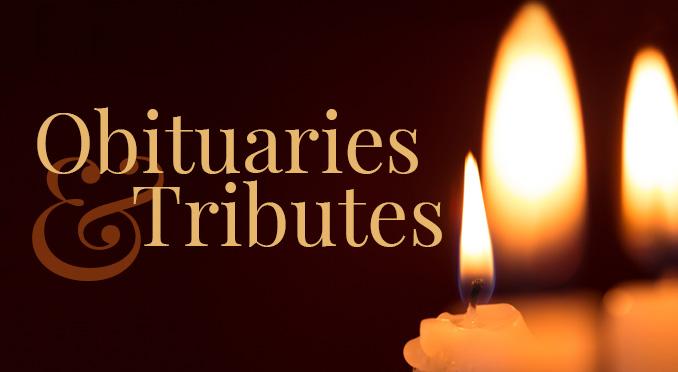
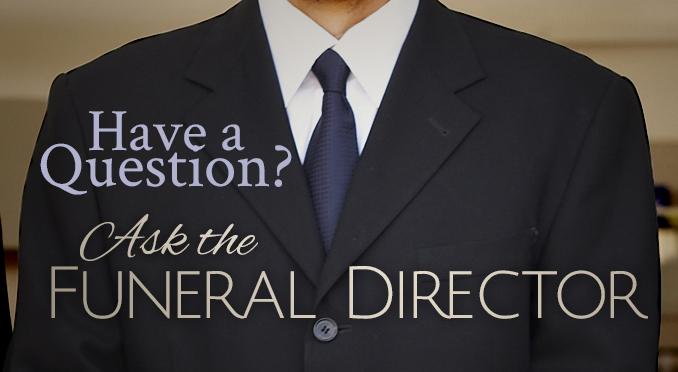


Comments